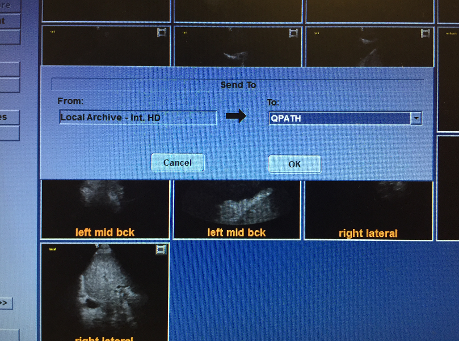Saving Images from a Hard Drive to the Q-Path
Q-path is a powerful cloud-based US management platform. It allows for storage, portfolio management and review of your studies by more senior POCUS faculty.
In order for you to use Qpath, we have to first activate your account (contact us). Your login is your CWID.
Saving Images to Q-Path
Step 1. Get into the the clip menu which is shown on the right. There are several ways of getting here.
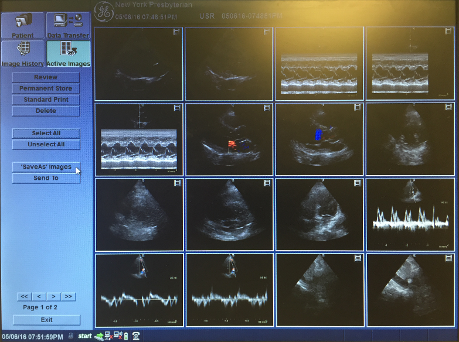
If you are already looking at the study you want to upload to Q-path…
put cursor on the grid icon in the RL corner. Then click ENTER button.
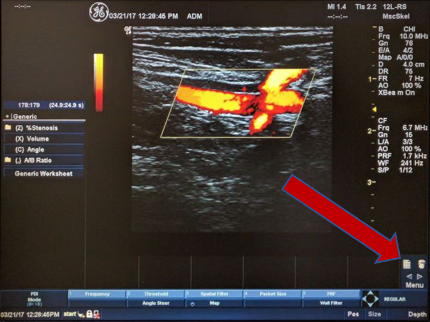
In any other situation
click “patient” button. This will open Patient Menu.

If the patient you are looking for is not displayed, clear patient ID field. Click ENTER button.
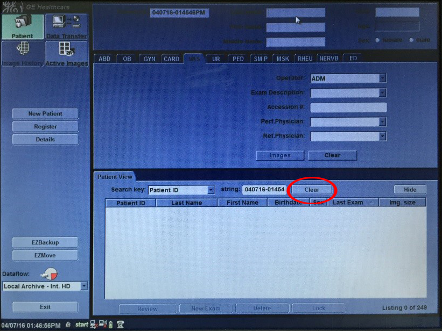
Patient menu should be displayed. Select your patient. Click ENTER button.
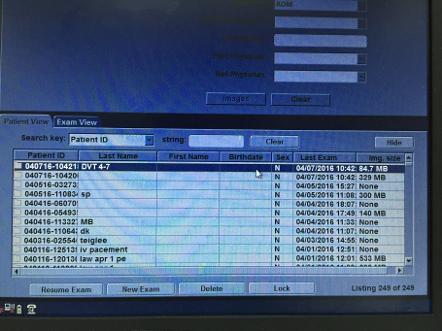
Study menu will open. Select your study and click ENTER button.
Clip menu will open.
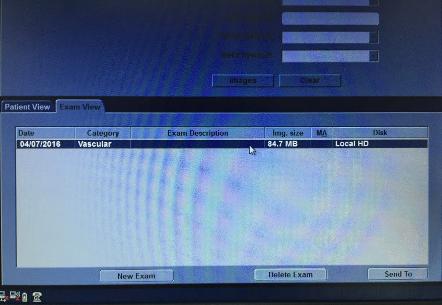
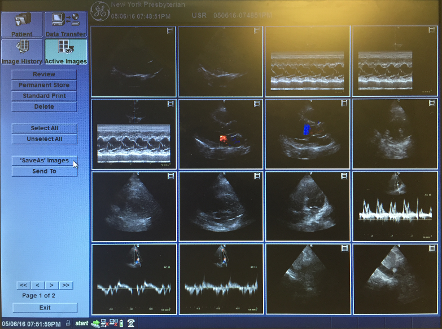
Step 2. Select individual clips you want to download by putting a cursor over them and clicking the ENTER button.
Or select ALL IMAGES by putting cursor over Select All button and clicking ENTER button.
Note that there may be more than one page of clips.
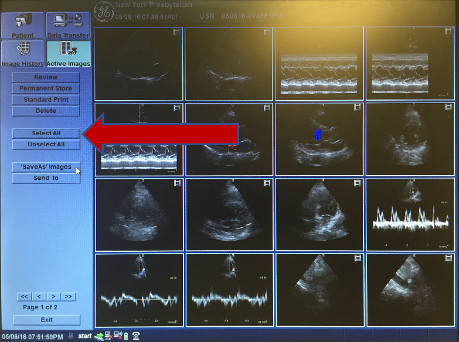
Step 3. Select “send to” and click ENTER button.
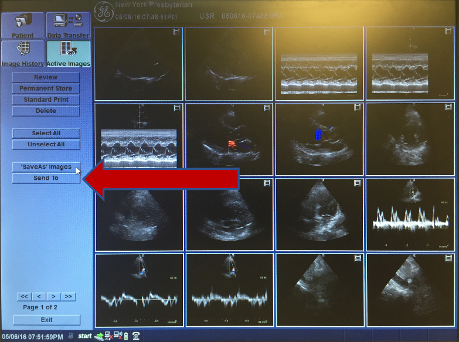
Step 4. Select QPATH from the right drop-down menu. Click ENTER button.